How to Perform Limited Share in DEMS
In VIDIZMO, your ability to access, view, or edit Evidence depends on the permissions assigned to you through a security group. This allows users to manage access at the Portal level, ensuring content security and privacy. However, sometimes you would want to set unique access permissions for specific Evidence in your Portal's library for certain users. For this, you can use VIDIZMO's Limited Share functionality,
Limited sharing allows you to share content with users, within and outside your Portal, with more control by assigning them a Limited Share license. The license specifies the viewing or editing rights granted to users for the Evidence shared with them.
To learn more, see: Limited Sharing with Viewing & Editing Rights
Prerequisites
- Ensure you belong to a group with the Limited Sharing feature enabled.
- Ensure you also belong to a group with enabled features that gives you access to the Portal’s Evidence Library and pages to manage your uploads. You can perform limited share on Evidence present on these pages.
Limited Sharing Evidence
In this demonstration, we will see how you can perform limited sharing from your Portal
- Navigate to your Portal’s Evidence Library. You can do so by clicking Home on the navigation pane.
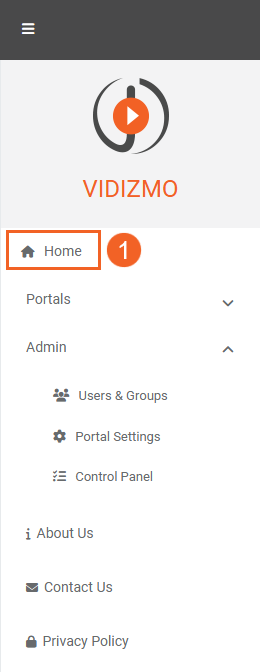
- Select Limited Share from the overflow menu of the Evidence that you want to share.
- To perform Limited Share for multiple files, select them and click Limited Share on the menu at the top.
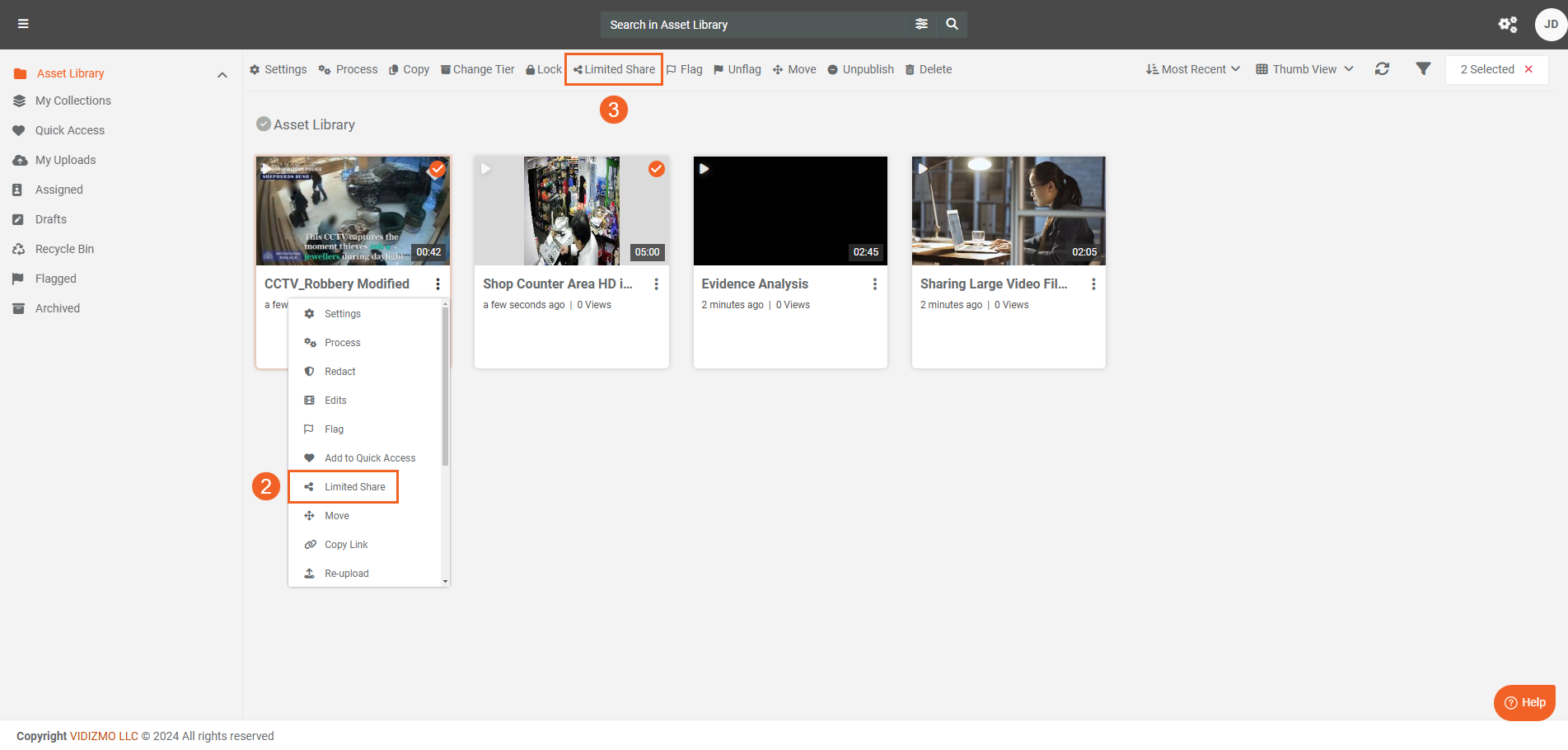
- This opens the Limited Share window, which provides two ways of sharing the selected Evidence with the users.
- Search users and groups: Add Portal users or distribution groups to share Evidence with. You can also use this field to add external users.
- Share with anyone using a link: Generate a link to share Evidence.
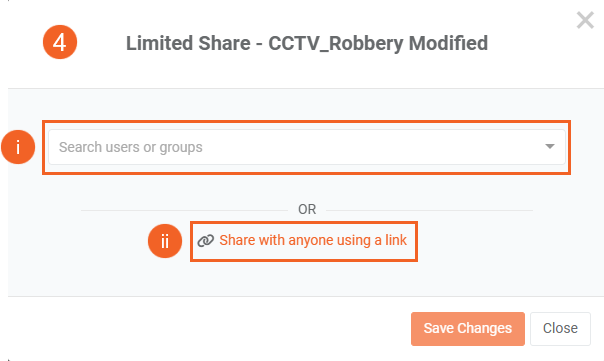
Limited Sharing via Link
Limited sharing via a link allows you to share your content with anyone using it, even if they are not part of your Portal or registered with VIDIZMO. Anyone with the link can access, playback, or view your shared file. The license or rights you can give someone via a link are restricted to viewing. To create a link for sharing:
- Click Share with anyone using a link.
- Select the license type to grant to the users who open the link.
- Viewer: Grants unlimited viewing access to the Evidence.
- Limited Viewer: Grants viewing access to the Evidence for a specific duration.
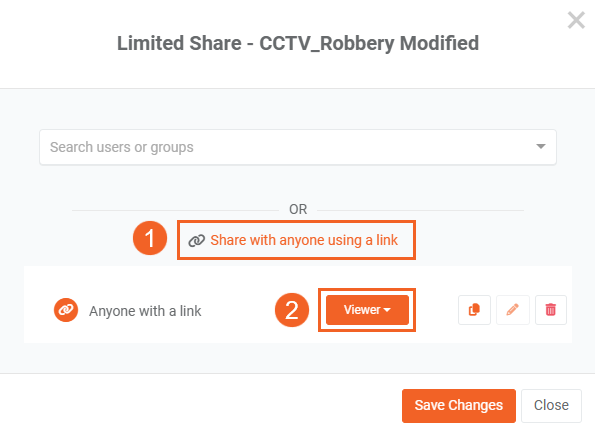
- If Limited Viewer is selected, set the date and time for when the shared Evidence becomes accessible via the link.
- Next, set the date and time when the shared Evidence becomes inaccessible via the link. Once this time has passed, the links will no longer work.
- Click Save when you are done.
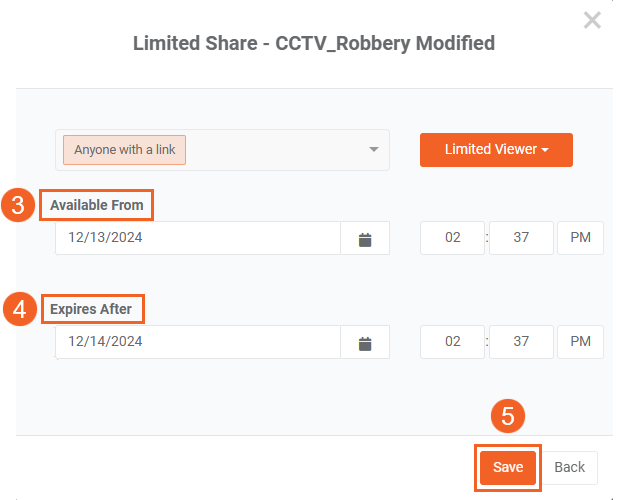
- Use the Copy button to copy the limited share link to your clipboard.
- Use the Edit button to reconfigure the availability or expiration time for the Evidence’s access link when "Limited Viewer" is selected.
- To revoke the limited share license granted to users, use the Delete button to delete the link. Once the link is deleted from the modal, all shared links, including those shared earlier, will stop working.
- You can create additional links with varying limited share licenses for the same Evidence by clicking Share with anyone using a link again.
- Click the Save Changes button to save your limited share settings for the Evidence.
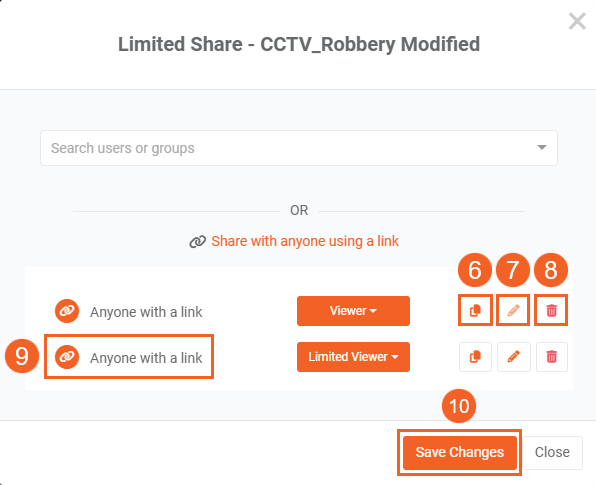
- Here is an example of how the Evidence is displayed for a user who accesses it via the link.
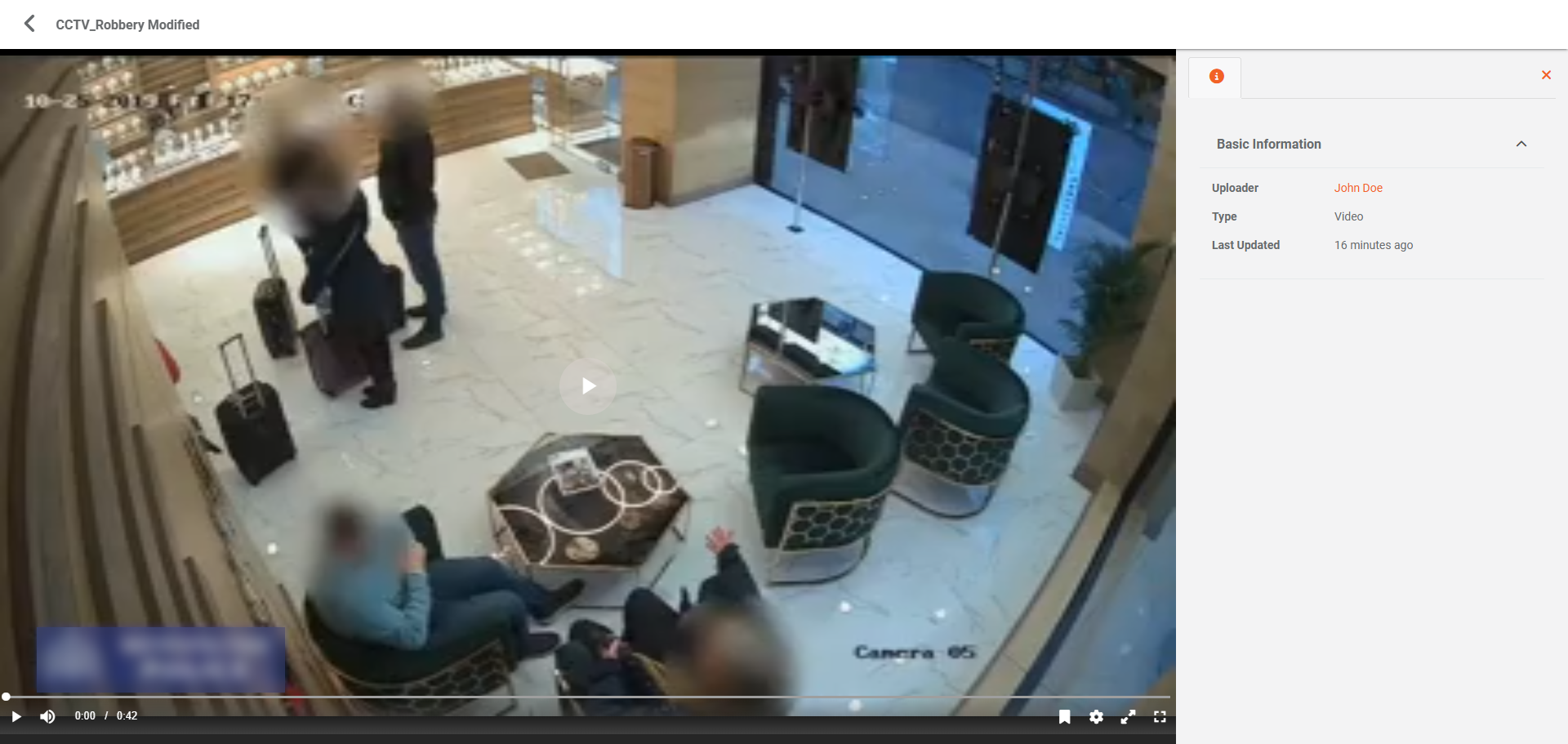
Limited Sharing with Users and Groups
Another way to perform limited share is by adding your Portal users or distribution groups via the search field on the Limited Share window. The field allows you to search for and add Portal users or groups via their name or email. When a distribution group is added, all users present in it will be assigned the limited share license of the Evidence. In addition, the field also allows you to share the Evidence with external users via their email. Refer to the Limited Sharing with External Users section for more details.
To add users or groups, follow these steps:
- Search for and add users or groups to assign them a limited share license. You add them by providing their name or email in the field.
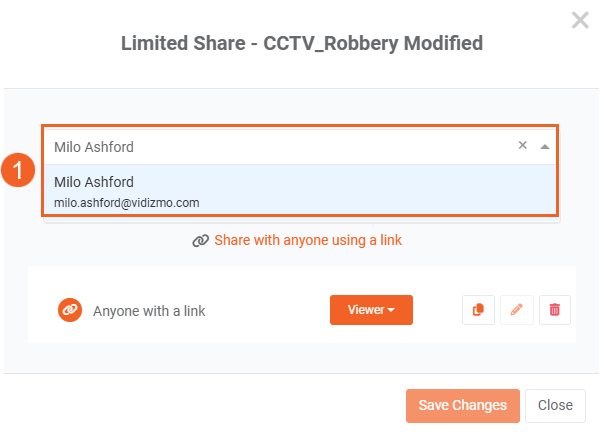
- Next, select the license type that you want to assign to the users or group. You can select from the following:
- Viewer: Grants unlimited viewing access to the Evidence.
- Limited Viewer: Grants viewing access to the Evidence for a specified duration and number of views
- Editor: Grants unlimited viewing access along with specific permissions to modify the Evidence.
- Limited Editor: Grants viewing access along with specific permissions to modify the Evidence for a specified duration and number of views.
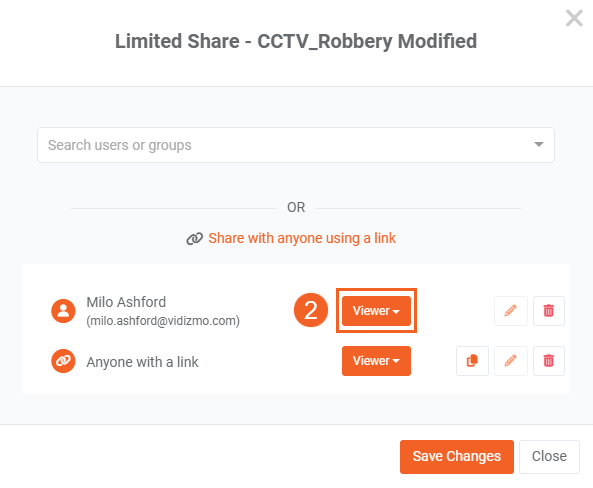
- Selecting Limited Viewer now also allows you to modify the number of views in addition to the access duration. Views determine how often the user is allowed to access the content via the link in the email. You can set them to be unlimited or limited.
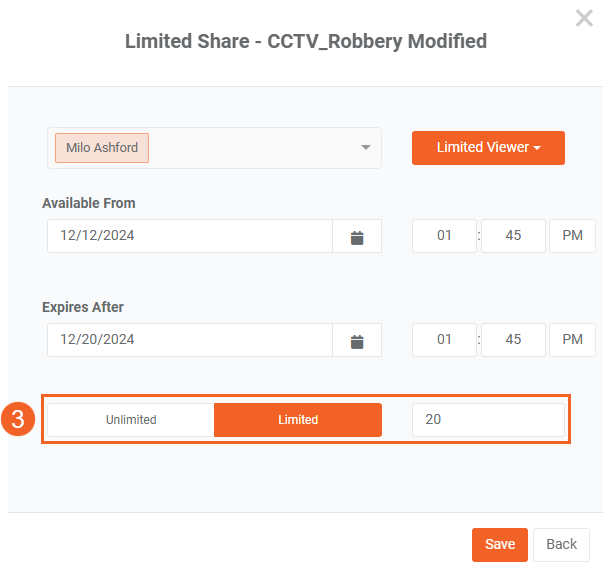
- Selecting Editor allows you to manage permissions for editing or modifications. Users assigned this license can perform these actions on the Evidence shared with them.
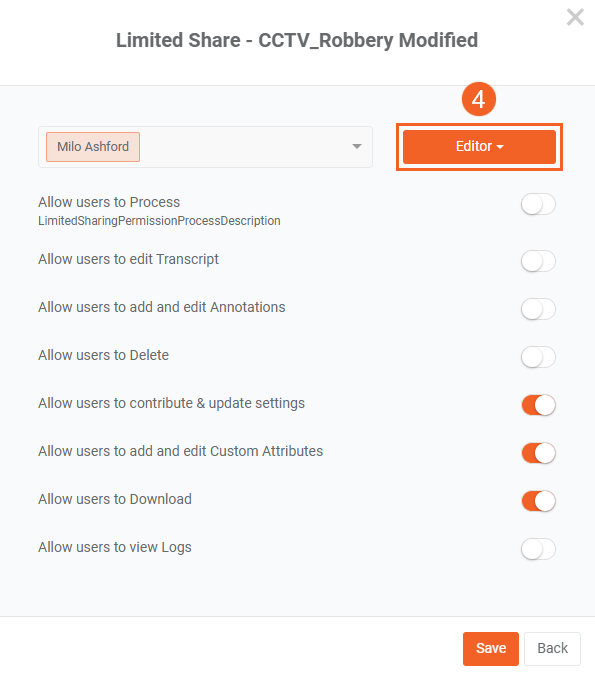
- Selecting Limited Editor allows you to manage editing permissions for the Evidence and configure the limitations on the license, such as the duration of its availability and the number of views.
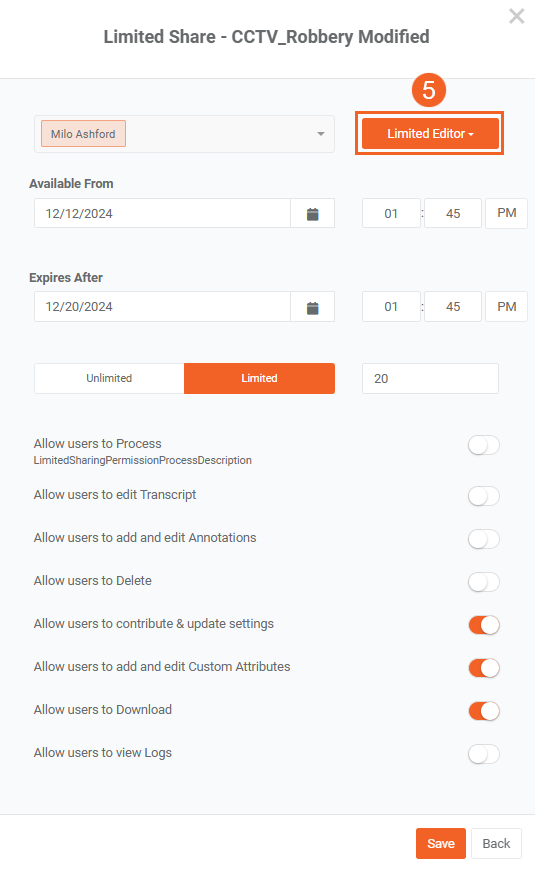
- Use the Edit button to make adjustments to the limited share licenses.
- Use the Delete button to remove the limited sharing license granted to a user or group.
- Click the Save Changes button to save your configurations.
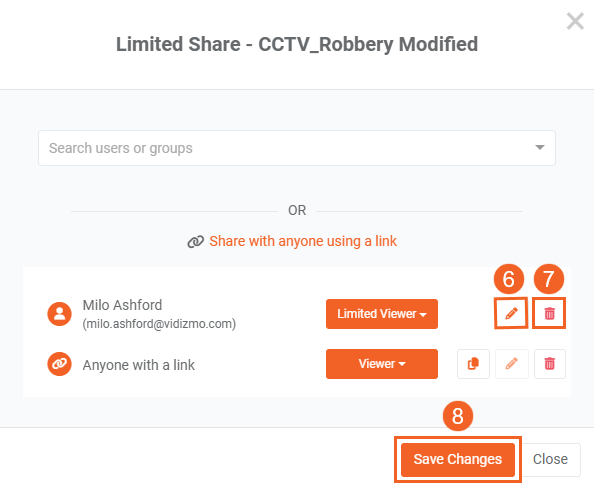
- Once the configurations are saved, the users assigned the limited share license are sent an email containing a link to the Evidence.
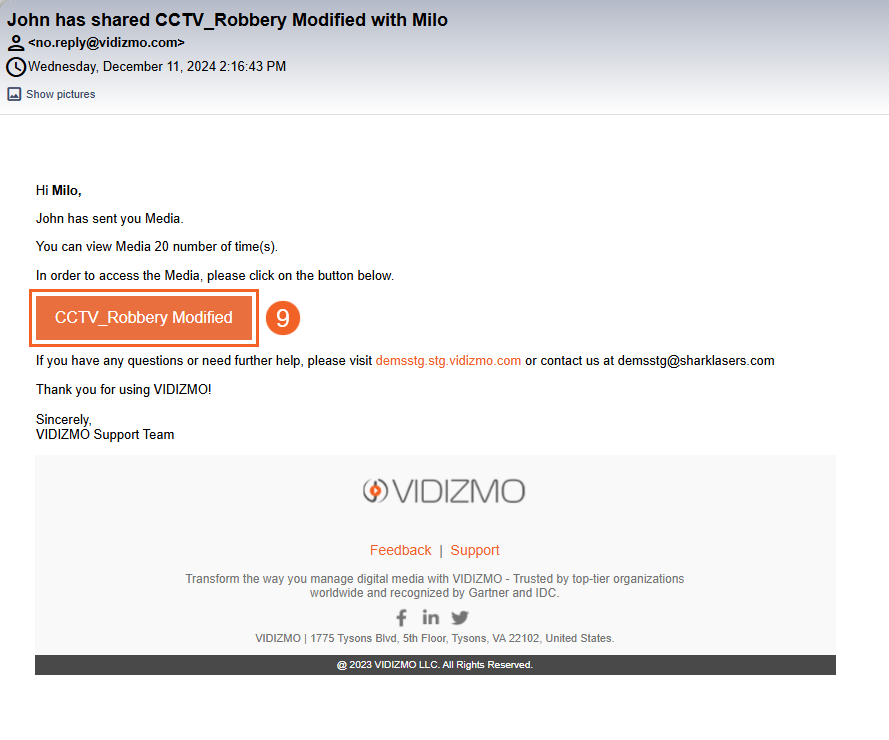
Limited Sharing via Evidence Settings
You can also configure a limited share license for a specific Evidence file via its Evidence Settings.
- Navigate to the Evidence you want to share and select Settings from its overflow menu.
- You can also select multiple Evidence files, then select Settings from the top menu to adjust their settings in bulk.
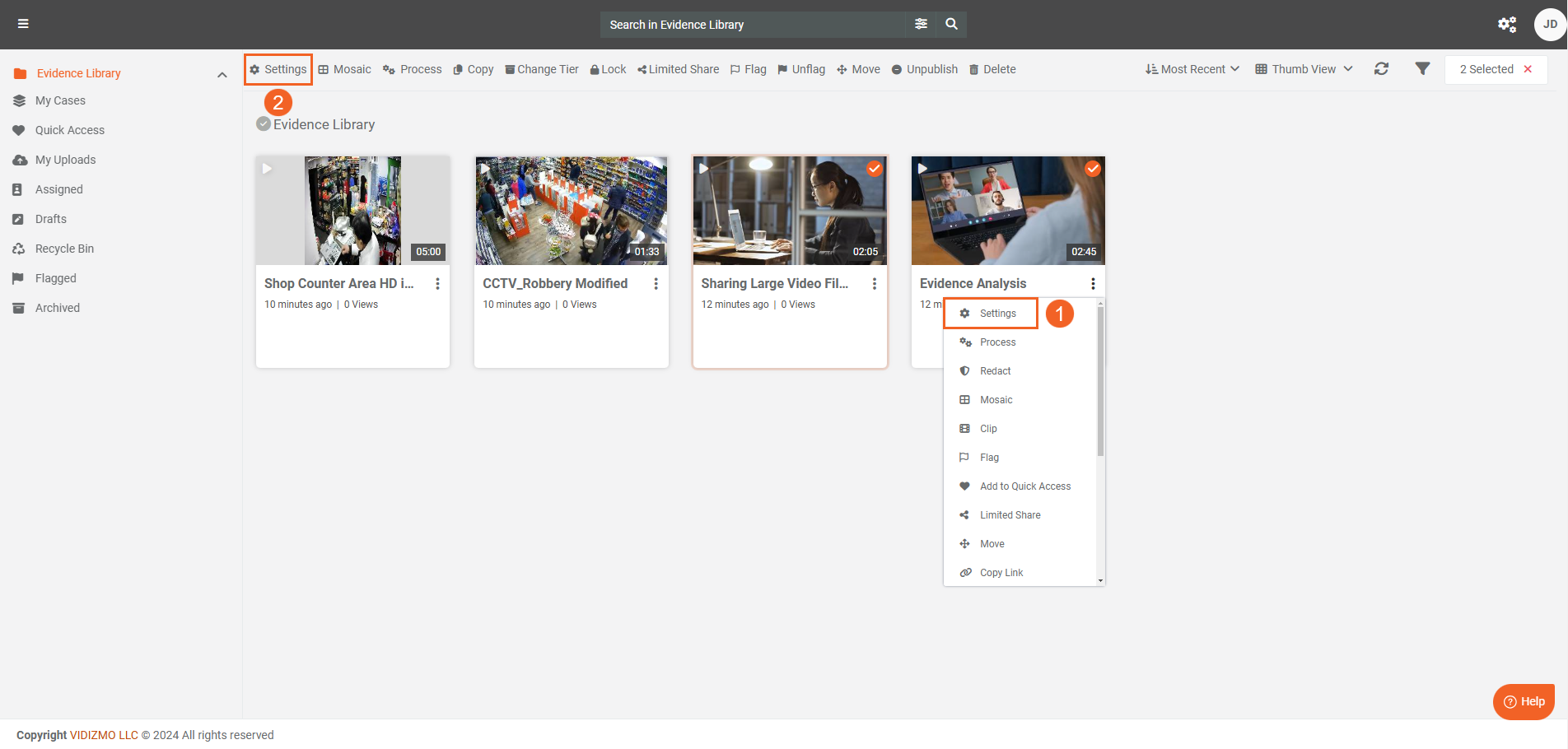
- Click the Access and Sharing tab on the settings page.
- Under the Limited Sharing section, click Share to open the Limited Share window and begin the configurations for the selected Evidence.
Note: You can also select Limited Share Only under the Who can access it? section to restrict access to the Evidence to users or groups assigned the Limited Share license only.
- Click Save or Save And Close when you are finished.
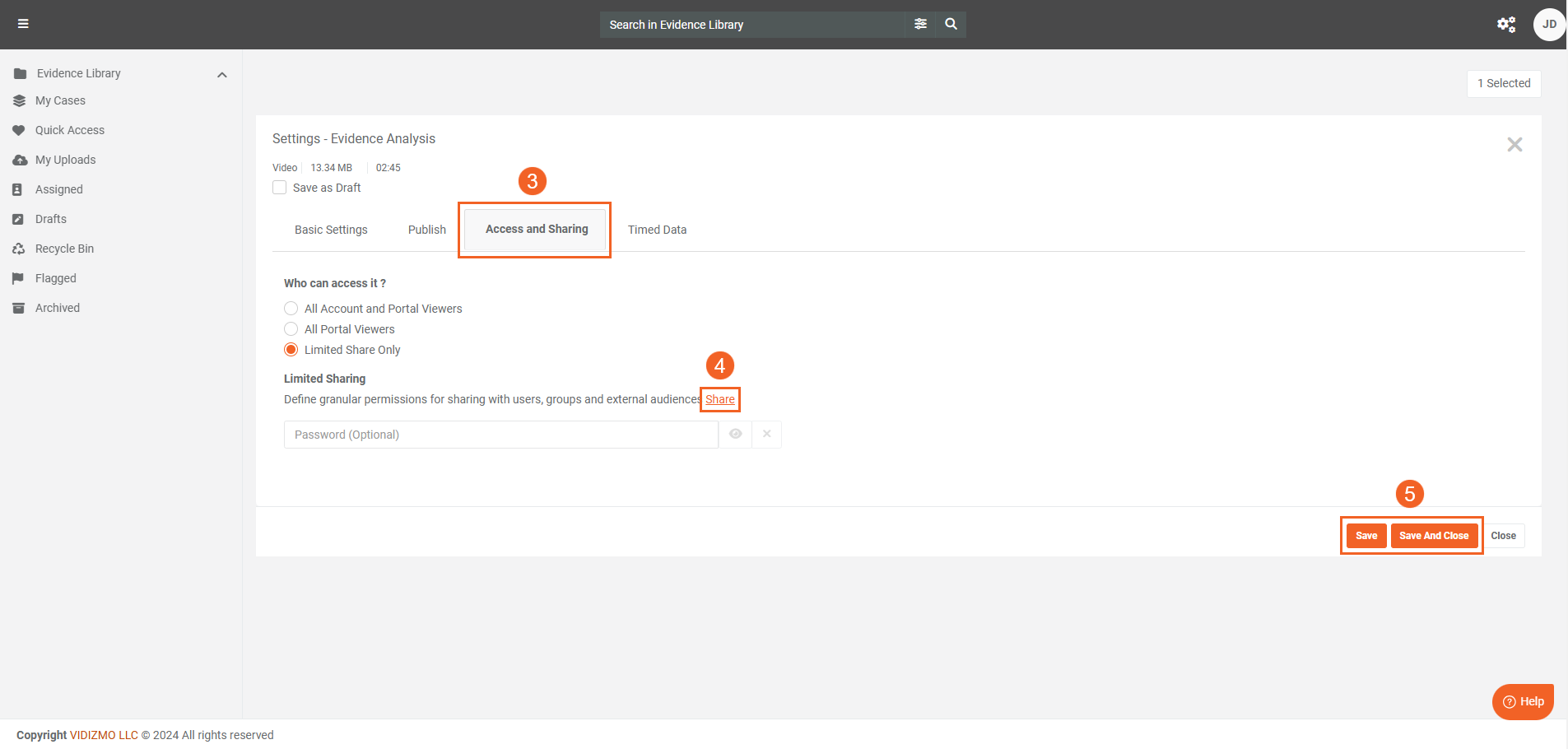
Limited Sharing with External Users
Limited Sharing can also be used to allow viewing access to users outside of your Portal. This feature is particularly useful if you need to provide access to people outside your organization, such as customers or partners. External users are non-members of the Portal who need to register as Public Users before they can view Evidence that is specifically shared with them.
Enable Sharing with External Users
To share your Portal content with external users, you must enable it in your Portal's Security Policy.
- Select Control Panel from the navigation pane.
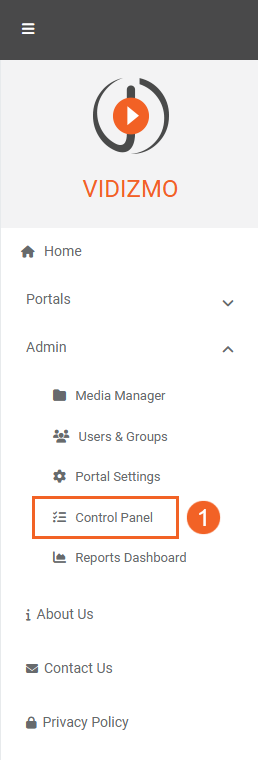
- Click Security.
- Select Security Policy.
- Set your Portal's security policy to Custom.
- Under Sharing Options, select the Allow sharing with external Viewers checkbox.
- Click Update to save your settings.
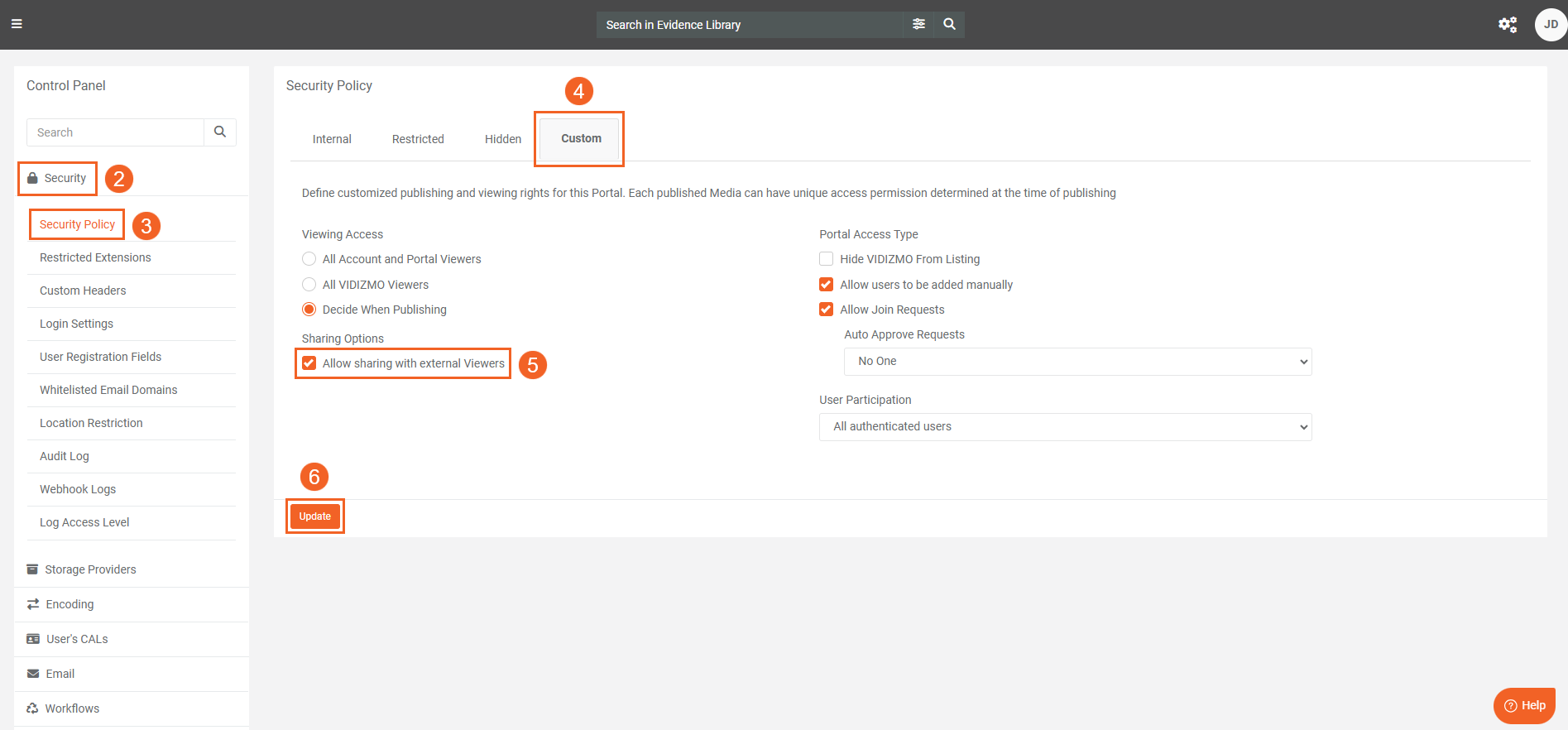
Sharing Evidence with External Viewers
Once the permission is enabled, you can share Evidence present in your Portal’s Evidence Library or your My Uploads page to users outside of your Portal.
- Navigate to the Evidence you want to share and select Limited Share.
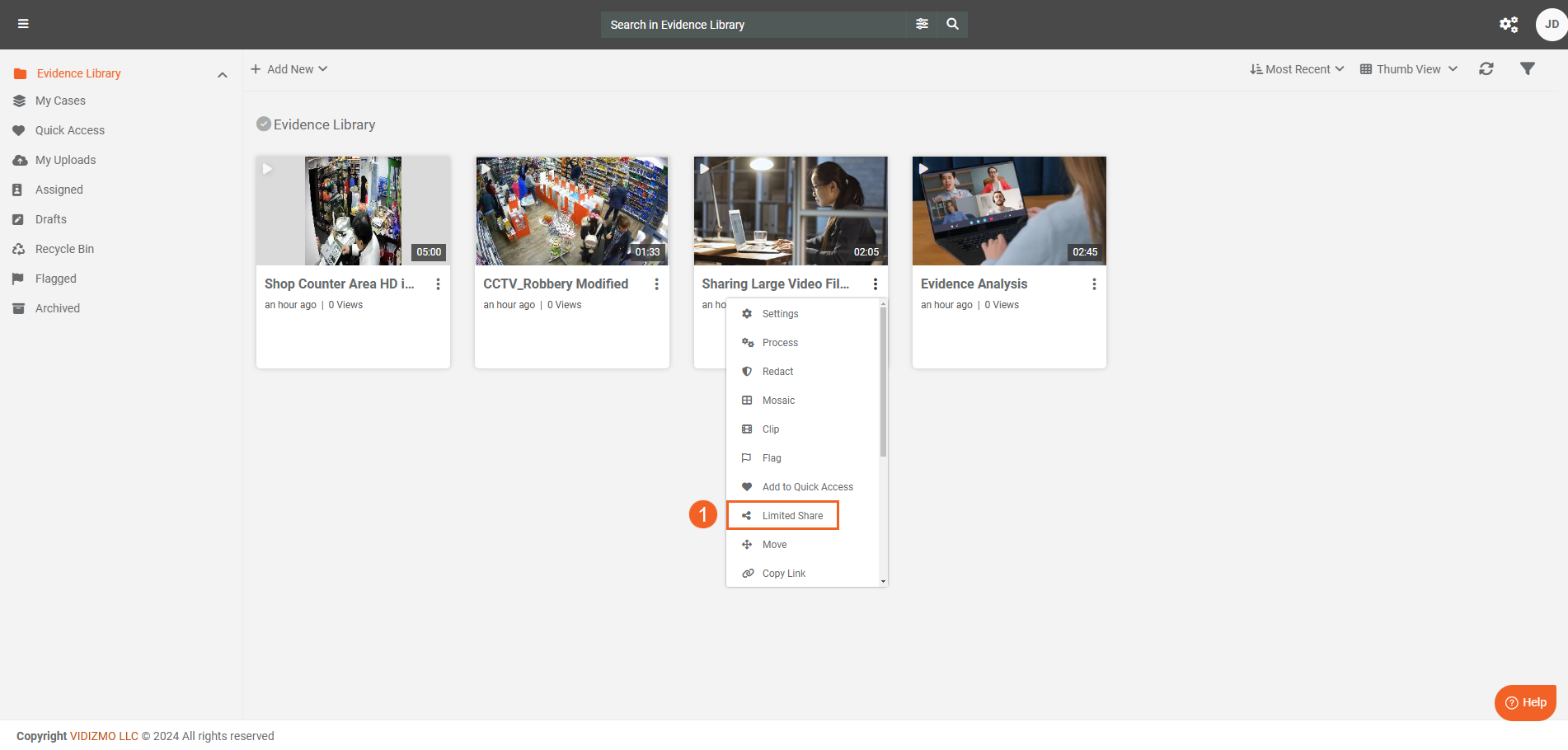
- Type the email of the external user you want to share the Evidence with. Press the ENTER key once you’ve entered the complete email or click the Add User option that appears in the dropdown.
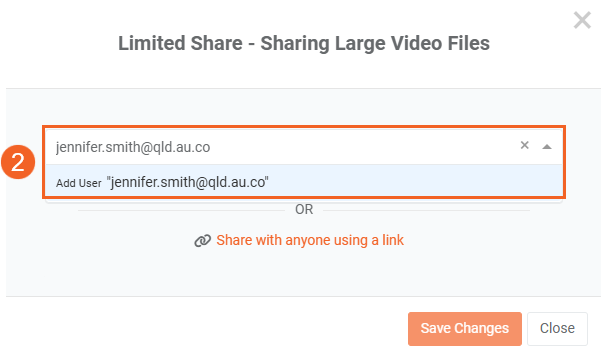
- Once the external user has been added and assigned the license, click the Save Changes button.
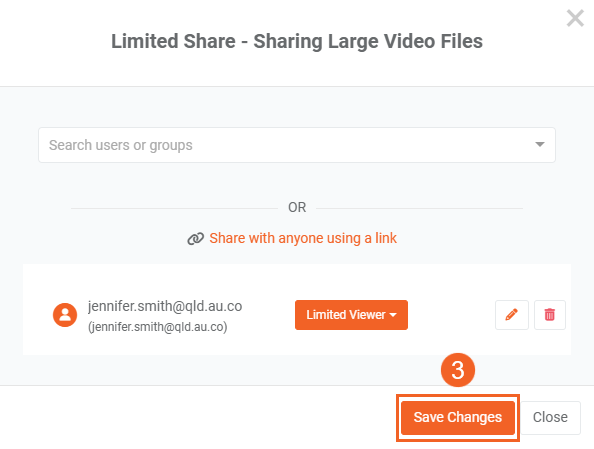
The external user will receive two emails in their inbox, one containing a link to register as a public user and the other containing the link to the Evidence. To understand how external users can register as public users in VIDIZMO and access the Evidence shared with them, see: Viewing Shared Evidence as an External User in DEMS.